The Divi Blurb Module is fantastic as it is not only flexible and easy to use but it is also very effective. But every attractive thing has a demerit. In Divi Blurb Case there is a case. But this issue can be solved by just solving it by just using some code.
Aligning Blurb body Text Below Blurb icon or image is very simple for coders but for beginners, it is difficult as they don’t know how to solve this issue.
In this article, we are to learn “How to Align the Divi Blurb Body Text Below The Icons/Images on The Left”:
Results:
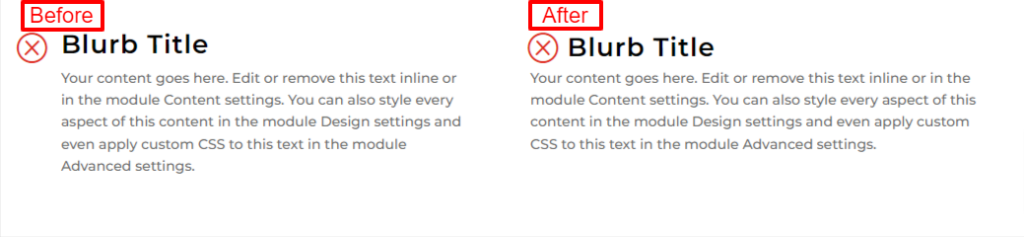
Modifying Blurb:
1) Image or Icon Customization:
Go to Blurb Settings > Design > Image & Icon and do the following modifications:
- Icon Color: #e02b20
- Image/Icon Placement: Left
- Image/Icon Width: 35px
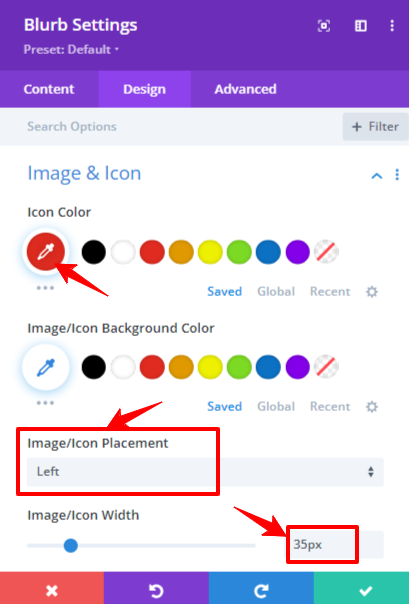
2) Title Text Customization:
Go to Blurb Settings > Design > Title Text and make the following modifications:
- Title Font: Montserrat
- Title Font Weight: Semi-bold
- Title Text Size: 28px
- Title Letter Spacing: 1px
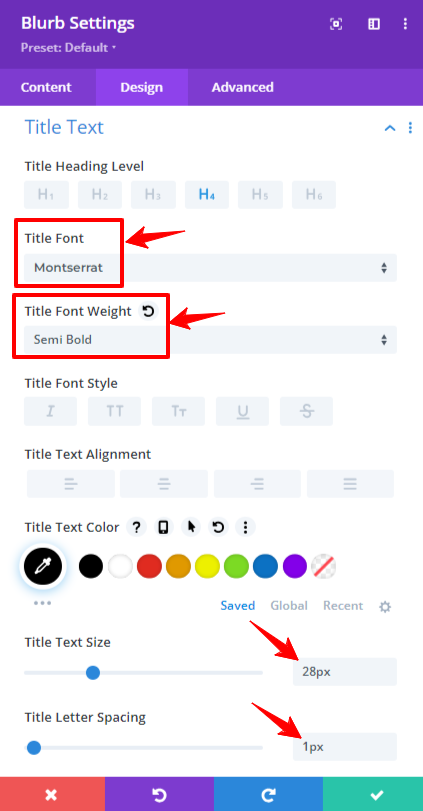
3) Adding Custom CSS:
Go to Blurb Settings > Advanced > Custom CSS > Module Elements and add the following CSS:
Blurb Image:
position: relative; left: 45px;
Blurb Title:
position: relative; left: 40px; Top: 3px;
Blurb Content:
min-width: calc(100% + 45px); left: -45px;
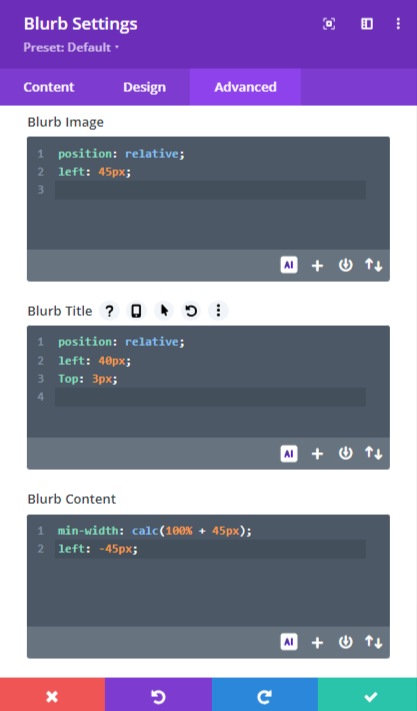
Results that you were looking for:
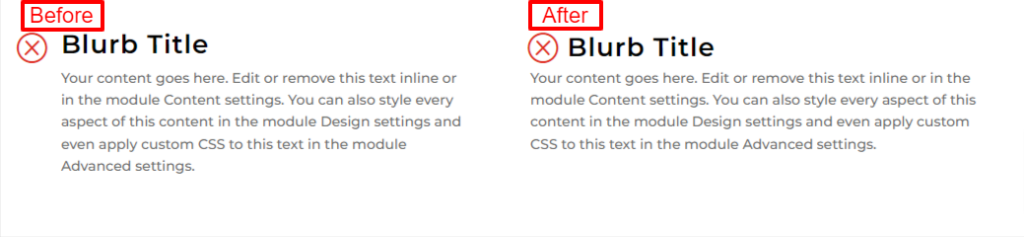
Conclusion:
This article delivers “How to Align the Divi Blurb Body Text Below The Icons/Images on The Left”. This is a problem for beginners as they do not know how to do that. It is straightforward to do it just by pasting a CSS code. All of the images are very helpful for you.